p0ink
New member
since i get asked about 3 times a week how to backup your dvd's, i am just going to write this tutorial.
let us begin, shall we?
Required items
a DVD burner
blank DVD-R's (use minus, not plus)
Slysoft AnyDVD
Slysoft CloneDVD
Your legally owned/purchased DVD's
Software
ok, you will need two software applications; AnyDVD and CloneDVD. you can purchase them legally, or you can find them on the internet. i don't participate in or condone piracy.
AnyDVD is a software application that will run in the background and remove any and all copyright protection / encryption that is on your dvd. it is one of the best windows applications i have ever found, and i hope everyone here will support this company.
CloneDVD is another application that will do a direct copy of your dvd. what do i mean by direct copy? i mean it will copy everything found on the dvd (menus, the movie, director's commentary, etc). it will also let you pick and choose what you want to burn (do you want to burn just the movie or do you want all themenus, FBI warnings, etc?). It will also compress the audio/video to fit on whatever media you want to burn it on (cd-r, dvd-r, double layer dvd, blu-ray, etc).
i have yet to use any program better than these two.
Burning Your DVD's
ok, once you have followed the simple installation instructions, it is time to burn your dvd.
1. insert the DVD you wish to backup into your dvd drive
2. wait a few seconds for AnyDVD to remove the copy protection
3. open CloneDVD
4. click "Clone DVD - clone a dvd including all titles and menus"
5. click the drop-down menu "DVD video files:"
6. pick the drive letter / Video_TS (ie D:\Video_TS)
7. this will then load all of the different titles available on your DVD
8. click on the titles that are now listed in the right hand box to preview them
9. un-check all of the ones you don't want to burn on your disc. the movie file is always going to be the one with the longest play time, so make sure you don't un-check that one.
10. pay attention to the bar on the bottom right of the screen. the more green you have it, means the less data which has to be compressed. this will result in better picture / audio quality
***NOTE - i have burned stuff at 60% (almost in the red), and there isnt much of a noticeable difference).
11. once you have all of the titles you wish to burn selected, click Next on the bottom right-hand corner.
12. under the box 'Stream Preferences' un-check any foreign languages, director's commentary, and subtitles that are listed. this will make for less compression needed.
13. under 'Stream Configuration' on the left-hand side, make sure only english audio is checked.
14. click 'Next'
15. on the bottom right-hand corner of the screen, you will see a box titled "Temporary directory for video files". pick any directory to temporarily house the movies you will be ripping.' check the box right under this titled 'Delete temporary video files after writing.
16. click 'Go'
17. Your DVD will now be ripping. This can take anywhere from 15 minutes to an hour, depending on how much data is being ripped and/or how fast your computer is.
18. once the DVD is done ripping, the cd-tray will open, and the program will prompt you to insert a blank dvd.
19. insert a blank DVD-R
20. close the tray.
21. the DVD is now burning, and it should be done in about 20 minutes.
22. your DVD is done burning.
23. close out CloneDVD
24. send p0ink lots of karma.
there you go.
let us begin, shall we?
Required items
a DVD burner
blank DVD-R's (use minus, not plus)
Slysoft AnyDVD
Slysoft CloneDVD
Your legally owned/purchased DVD's
Software
ok, you will need two software applications; AnyDVD and CloneDVD. you can purchase them legally, or you can find them on the internet. i don't participate in or condone piracy.
AnyDVD is a software application that will run in the background and remove any and all copyright protection / encryption that is on your dvd. it is one of the best windows applications i have ever found, and i hope everyone here will support this company.
CloneDVD is another application that will do a direct copy of your dvd. what do i mean by direct copy? i mean it will copy everything found on the dvd (menus, the movie, director's commentary, etc). it will also let you pick and choose what you want to burn (do you want to burn just the movie or do you want all themenus, FBI warnings, etc?). It will also compress the audio/video to fit on whatever media you want to burn it on (cd-r, dvd-r, double layer dvd, blu-ray, etc).
i have yet to use any program better than these two.
Burning Your DVD's
ok, once you have followed the simple installation instructions, it is time to burn your dvd.
1. insert the DVD you wish to backup into your dvd drive
2. wait a few seconds for AnyDVD to remove the copy protection
3. open CloneDVD
4. click "Clone DVD - clone a dvd including all titles and menus"
5. click the drop-down menu "DVD video files:"
6. pick the drive letter / Video_TS (ie D:\Video_TS)
7. this will then load all of the different titles available on your DVD
8. click on the titles that are now listed in the right hand box to preview them
9. un-check all of the ones you don't want to burn on your disc. the movie file is always going to be the one with the longest play time, so make sure you don't un-check that one.
10. pay attention to the bar on the bottom right of the screen. the more green you have it, means the less data which has to be compressed. this will result in better picture / audio quality
***NOTE - i have burned stuff at 60% (almost in the red), and there isnt much of a noticeable difference).
11. once you have all of the titles you wish to burn selected, click Next on the bottom right-hand corner.
12. under the box 'Stream Preferences' un-check any foreign languages, director's commentary, and subtitles that are listed. this will make for less compression needed.
13. under 'Stream Configuration' on the left-hand side, make sure only english audio is checked.
14. click 'Next'
15. on the bottom right-hand corner of the screen, you will see a box titled "Temporary directory for video files". pick any directory to temporarily house the movies you will be ripping.' check the box right under this titled 'Delete temporary video files after writing.
16. click 'Go'
17. Your DVD will now be ripping. This can take anywhere from 15 minutes to an hour, depending on how much data is being ripped and/or how fast your computer is.
18. once the DVD is done ripping, the cd-tray will open, and the program will prompt you to insert a blank dvd.
19. insert a blank DVD-R
20. close the tray.
21. the DVD is now burning, and it should be done in about 20 minutes.
22. your DVD is done burning.
23. close out CloneDVD
24. send p0ink lots of karma.
there you go.

 Please Scroll Down to See Forums Below
Please Scroll Down to See Forums Below 











