Dunk
New member
http://www.usatoday.com/tech/products/gear/2005-04-06-psp-hidden-talents_x.htm
By Peter Svensson, Associated Press
NEW YORK — In the PlayStation Portable, Sony has produced a magnificent piece of hardware. It's so fine that using it just for games seems a pity.
After a bit of fenangling, you can reach any site on the Web through using your PSP and a Wi-Fi hotspot.
By Richard Drew, AP
Here are some ways to unlock PSP capabilities that Sony neglected to tell you about, culled from various enthusiast Web sites. With them, you can Web surf, watch video and read e-books.
None of these "hacks" involve modifying the hardware or installing unlicensed software on the PSP (which would void your warranty), though the last two require that you install software on your PC.
Web browser
The PSP comes with a built-in Wi-Fi antenna that lets you to play games with other PSP users nearby. It also connects to the Internet but there's not much you can do with that connection — the gadget has no built-in e-mail program or Web browser.
However, the game "Wipeout Pure" contains a rudimentary Web browser. It's only there to access a single page, containing game updates, so to gain access to the wider Web a bit of trickery is required.
You need to be close to a Wi-Fi hotspot for this to work. (Related item: Find a hotspot)
1. On the PSP, go to Network Settings.
2. Select Infrastructure mode. Create a new connection and give it a name.
3. Enter the name, or SSID, of the Wi-Fi hotspot and the password if necessary.
4. Select the Custom address setting. You can usually leave IP Address Setting to Automatic.
5. For DNS Setting, select Manual. Enter the Primary DNS 67.171.70.72. This points to a computer set up by Jonathan Terleski, a student at Carnegie Mellon. It replaces the Sony page with a page that has links to Google, Yahoo and other useful sites.
6. Set it not to use a proxy.
7. Save the network settings. Make sure the Wi-Fi switch on the left side of the PSP is on.
8. Fire up "Wipeout Pure." Go to the Downloads section and select the connection you just created. That should take you online, unless traffic is overwhelming the portal page. If it doesn't work immediately, try a few hours later.
Not all pages will work in the browser, but hey: you have a PSP and you're online. If that doesn't make you happy, what will?
If you want to take the PSP even further, click on a link on the portal page to use it with Internet Relay Chat. Typing is quite slow with the onscreen keyboard, however.
In an e-mail, Terleski said he gets quite a bit of fan mail after setting up the portal.
"It wasn't that challenging technically, but I can understand other's reactions; the first time you see Google or your own web-log load up on a PSP, it's really an exciting moment," Terleski wrote.
He plans to keep the portal going at least until Sony releases a proper browser. That time is not far off: A South Korean version of the PSP, to be launched next month, will come with a Web browser and players for online music and videos.
Watch your movies
The PSP can play movies from a Memory Stick, but only in the MPEG-4 format, which is used by some digital cameras. Here's how to convert your movies and get them on to the device. You'll need a USB A to mini-B cable, available at electronics stores for around $20. For a 90-minute movie, you will probably need a 512-megabyte Memory Stick.
1. On your Windows PC, Download and install 3GP Converter, a free program, from http://www.nurs.or.jp/ ~calcium/3gpp/ (The page is in Japanese, but don't be daunted, just click on the link that says "3GP_Converter031.zip" to download). You can also use Sony's Image Converter 2 program, but it costs $19.99.
2. Run 3GP and switch it to English. Select the video format "Customized: MP4, for PSP (Direct, renamed)."
3. Drag and drop video files to the 3GP window. They will be saved as .MP4 files with odd file names on your hard drive. Don't rename them.
4. Connect your PSP to the computer using the USB cable. Navigate to the USB Connection option under Settings to activate it. A folder that displays the contents of your Memory Stick should open on the computer.
5. Create a folder on the Memory Stick called "MP(underscore)ROOT." Under it, create another folder called "100MNV01." Copy the .MP4 files there. You don't need the .THM files also created by 3GP converter.
Why the odd file and folder names? Ask Sony.
6. On the PSP, navigate to Video and Memory Stick, where your movies should show up.
Read books
One day, you're going to be tired of all those games. Classics of world literature to the rescue! Getting e-books on the PSP is quite a process because the device doesn't read text files or PDFs. Here's how to get around that:
1. Download and install SoftCopy from www.dobysoft.com. It costs $39.95 but is free to try for 30 days. It installs as a printer that "prints" JPEG image files to your hard drive.
2. In Windows, go to Printers and Faxes. Go to File: Server Properties and create a new Form, or paper size. Make it 4.8 inches by 2.8 inches. Name it "PSP."
3. Get an e-book in .TXT or .DOC format. Www.gutenberg.org is a good place. Open the file in Microsoft Word or another word processing program.
4. Select the whole text and change the font size to 9.
5. Under File: Page Setup select the PSP paper size. Set the margins to 0.1 inch.
6. Under File, select Print. Chose SoftCopy as the printer. Click properties and set the resolution to 100 dpi.
7. Go back to the main Print window and print the JPEGs to a folder.
8. Connect your PSP to the computer using the USB cable. Navigate to the USB Connection option under Settings to activate it. A folder that displays the contents of your Memory Stick should open on the computer.
9. Go to the PSP folder on the Memory Stick and copy the image files to the Photo folder. A 32-megabyte memory stick should have space for 850 pages, which works out to about 260 letter-size pages.
By Peter Svensson, Associated Press
NEW YORK — In the PlayStation Portable, Sony has produced a magnificent piece of hardware. It's so fine that using it just for games seems a pity.
After a bit of fenangling, you can reach any site on the Web through using your PSP and a Wi-Fi hotspot.
By Richard Drew, AP
Here are some ways to unlock PSP capabilities that Sony neglected to tell you about, culled from various enthusiast Web sites. With them, you can Web surf, watch video and read e-books.
None of these "hacks" involve modifying the hardware or installing unlicensed software on the PSP (which would void your warranty), though the last two require that you install software on your PC.
Web browser
The PSP comes with a built-in Wi-Fi antenna that lets you to play games with other PSP users nearby. It also connects to the Internet but there's not much you can do with that connection — the gadget has no built-in e-mail program or Web browser.
However, the game "Wipeout Pure" contains a rudimentary Web browser. It's only there to access a single page, containing game updates, so to gain access to the wider Web a bit of trickery is required.
You need to be close to a Wi-Fi hotspot for this to work. (Related item: Find a hotspot)
1. On the PSP, go to Network Settings.
2. Select Infrastructure mode. Create a new connection and give it a name.
3. Enter the name, or SSID, of the Wi-Fi hotspot and the password if necessary.
4. Select the Custom address setting. You can usually leave IP Address Setting to Automatic.
5. For DNS Setting, select Manual. Enter the Primary DNS 67.171.70.72. This points to a computer set up by Jonathan Terleski, a student at Carnegie Mellon. It replaces the Sony page with a page that has links to Google, Yahoo and other useful sites.
6. Set it not to use a proxy.
7. Save the network settings. Make sure the Wi-Fi switch on the left side of the PSP is on.
8. Fire up "Wipeout Pure." Go to the Downloads section and select the connection you just created. That should take you online, unless traffic is overwhelming the portal page. If it doesn't work immediately, try a few hours later.
Not all pages will work in the browser, but hey: you have a PSP and you're online. If that doesn't make you happy, what will?
If you want to take the PSP even further, click on a link on the portal page to use it with Internet Relay Chat. Typing is quite slow with the onscreen keyboard, however.
In an e-mail, Terleski said he gets quite a bit of fan mail after setting up the portal.
"It wasn't that challenging technically, but I can understand other's reactions; the first time you see Google or your own web-log load up on a PSP, it's really an exciting moment," Terleski wrote.
He plans to keep the portal going at least until Sony releases a proper browser. That time is not far off: A South Korean version of the PSP, to be launched next month, will come with a Web browser and players for online music and videos.
Watch your movies
The PSP can play movies from a Memory Stick, but only in the MPEG-4 format, which is used by some digital cameras. Here's how to convert your movies and get them on to the device. You'll need a USB A to mini-B cable, available at electronics stores for around $20. For a 90-minute movie, you will probably need a 512-megabyte Memory Stick.
1. On your Windows PC, Download and install 3GP Converter, a free program, from http://www.nurs.or.jp/ ~calcium/3gpp/ (The page is in Japanese, but don't be daunted, just click on the link that says "3GP_Converter031.zip" to download). You can also use Sony's Image Converter 2 program, but it costs $19.99.
2. Run 3GP and switch it to English. Select the video format "Customized: MP4, for PSP (Direct, renamed)."
3. Drag and drop video files to the 3GP window. They will be saved as .MP4 files with odd file names on your hard drive. Don't rename them.
4. Connect your PSP to the computer using the USB cable. Navigate to the USB Connection option under Settings to activate it. A folder that displays the contents of your Memory Stick should open on the computer.
5. Create a folder on the Memory Stick called "MP(underscore)ROOT." Under it, create another folder called "100MNV01." Copy the .MP4 files there. You don't need the .THM files also created by 3GP converter.
Why the odd file and folder names? Ask Sony.
6. On the PSP, navigate to Video and Memory Stick, where your movies should show up.
Read books
One day, you're going to be tired of all those games. Classics of world literature to the rescue! Getting e-books on the PSP is quite a process because the device doesn't read text files or PDFs. Here's how to get around that:
1. Download and install SoftCopy from www.dobysoft.com. It costs $39.95 but is free to try for 30 days. It installs as a printer that "prints" JPEG image files to your hard drive.
2. In Windows, go to Printers and Faxes. Go to File: Server Properties and create a new Form, or paper size. Make it 4.8 inches by 2.8 inches. Name it "PSP."
3. Get an e-book in .TXT or .DOC format. Www.gutenberg.org is a good place. Open the file in Microsoft Word or another word processing program.
4. Select the whole text and change the font size to 9.
5. Under File: Page Setup select the PSP paper size. Set the margins to 0.1 inch.
6. Under File, select Print. Chose SoftCopy as the printer. Click properties and set the resolution to 100 dpi.
7. Go back to the main Print window and print the JPEGs to a folder.
8. Connect your PSP to the computer using the USB cable. Navigate to the USB Connection option under Settings to activate it. A folder that displays the contents of your Memory Stick should open on the computer.
9. Go to the PSP folder on the Memory Stick and copy the image files to the Photo folder. A 32-megabyte memory stick should have space for 850 pages, which works out to about 260 letter-size pages.

 Please Scroll Down to See Forums Below
Please Scroll Down to See Forums Below 












